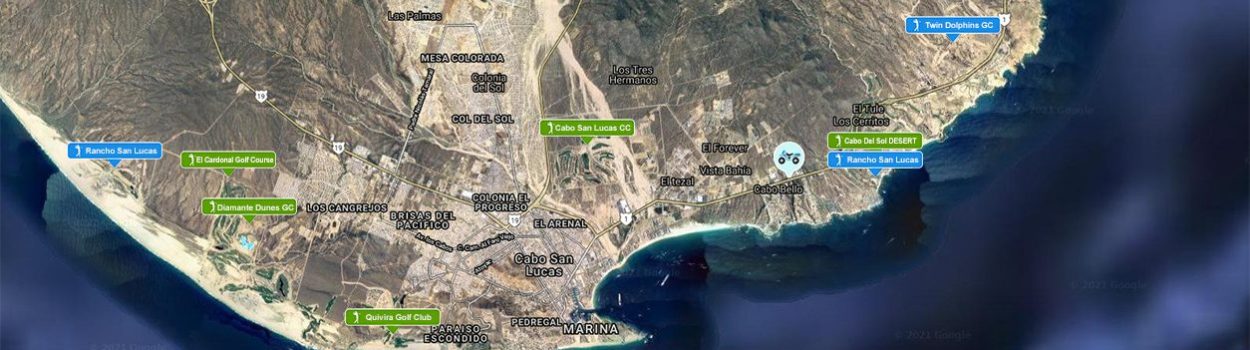
Map Advertising (for office use only)
Help on creating an invoice
When you have confirmation from your client that they want to proceed then you will come to this webpage to take payment over the phone.
This section will guide you on how to complete the invoice details and then process the payment. The paid invoice is automatically generated and emailed to your client once payment has been authorized.
DATE OF INVOICE:
The date you’re creating the invoice
ADVERTISER DETAILS:
All this information relates to the business who will be paying for the advert even if the trading name is different. So the name of the business entered here needs to be the same as that shown on their bank account.
ADVERT START DATE:
That will usually be the same date as the date of the invoice.
DURATION:
This will be a minimum of 12 months
LISTING:
Select which type of listing your client wants. Select only ONE
LOCATIONS:
Select which locations your client wants to advertise in or select ALL Location if they want global coverage
CHARGES:
These relate to the package your client has chosen. An (r) stands for the annual or monthly RENEWAL of the advert.
The Setup Fees are single payments and are included in the Invoice amount. These must be paid even on a monthly subscription account and adverts will not go live until these Setup Fees are cleared.
The Basic Listing is selected by default. Make sure it is checked OFF if Listing Plus is being invoiced!
DISCOUNTS:
In total there are ten locations where a business can advertise but for most local businesses they will only need an advert for their location.
However in Los Cabos for example, a business may also want to advertise in La Paz and even Loreto. This would be a total of three maps and so would qualify for a discounted rate both on the Listing and Setup Fees.
To apply this discount enter the discounted rate in the PRICE box and the number of maps the business is going to advertise on in the QUANTITY (Qty) box. The price will be automatically calculated and displayed in the Sub Total box.
PAY NOW:
When you’ve entered all of the data click on the Pay Now button to go through the payment process.
Enter the card details and submit. Authorized payment confirmation will be displayed and the invoice will be sent to the client.
ADVERT CONTENT:
Use the LINK below to submit the required data to build and display the client’s advert.
This will comprise of the following;
* Three images (jpg, png)
* Content 50 words (max)
* Tag Line
* Address, including zipcode
* Map co-ordinates

